 Problems and Solutions, If Any
Problems and Solutions, If Any
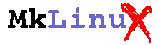
Problems and Solutions, If Any
This page summarizes problems I encountered and their solutions, if any. The problems are tried to be listed logically, instead of chronologically, if possible. Once again, be careful that the solutions might not work for your MkLinux box, though it worked for mine. Try them at your own risk.
 Problems and Solutions, If Any
Problems and Solutions, If Any
Rebooted to MacOS and changed the number of colors to 32000, guessing the problem coming from my Radius video accelerator card.
Went back then to MkLinux and found that the single window changed to grey on black, which was almost invisible! Nevertheless, I started X and found surprisingly that X ran just fine! Decided to get along with this for a while.
Found that what's really important was the number of colors. X does not work with 256 colors. It runs with 32000 or greater, though display speed slows down.
97/05/25
Decided to remove Radius Thunder/24 GT and use the Apple's video
card. --> Works fine!
OK. I haven't noticed this problem, since I have been using "tcsh" and my ".cshrc" had "stty susp '^Z'" from the beginning.
For SCSI ID = 6, it goes like:
Also available is a Tcl/Tk based GUI called xhfs, which assumes shared library supports.
To use it type:
See here for detail.
To dismount it, type:
In order to mount a Mac CDROM, do the following.
Just like in the case of a SCSI disk, now you can use
+-------------------------------+ | Partition Map and Driver | +-------------------------------+ | A/UX Root & User (Slice 0) | | 221.7MB(Max) | +-------------------------------+Notice that the A/UX partition is partition No.2 on MacOS where counting starts from 0 with the Apple HD SC Setup, which means partition No.3 on MkLinux where counting starts from 1. In my case the MO drive (Yano J.Compo J230MO) has SCSI ID = 5, thus its device file is /dev/sdf3.
In order to mount the MO, you need to first set up an ext2 file system on it:
Now you are ready to mount the MO by:
To dismount it, type:
Then do
Notice that this assumes the shared libraries (DR2.1 update3 or later)
In order to add a network printer called "qms3g414" for instance, do the following:
- # vi /etc/printcap
- qms3g414:\
- :lp=:rp=lp:rm=qms3g414:sd=/var/spool/lpd/qms3g414:\
- :lf=/var/log/lpd-errs:
- # mkdir -p /var/spool/lpd/qms3g414
Then restart lpd by
Here is how to install its shell wrapper "fort77".
As of July 29, 1997, the g77-0.5.19 rpm packages include libU77. You can find here how I built the packages.
I have rebuilt the packages with the gcc-2.7.2-2L coming with DR2.1update4.
I have rebuilt the packages with the gcc-2.7.2-2M retrieved from ftp.linuxppc.org. This new version includes libU77, man, info, and a symbolic link to /usr/lib/libf2c.so which have been forgotten in the previous version. You can find here how I built the packages.
I have rebuilt the packages with the gcc-2.7.2-2O retrieved from ftp.linuxppc.org. This version requires the new "binutils" and "glibc" which in turn necessitates upgrading to wip980112 or later. See the update note for system updating instructoins. You can find here how I built the packages. Before installing them read this since it contains very important information.
Also take a look at this summary of FORTRAN program porting isssues.
For convenience, I have put necessary binary files in one place here:
where the latter three require the shared library supports including the shared X11 libraries.
To compile and preview a latex file:
Feb. 1, 1998: I have recently found that pstoedit-2.60 is
incompatible with gs-5.10 (it worked fine with gs-4.03).
The problem is not solved yet, but here is a temporary workaround:
You add -psargs "level1.ps".
For example, what you might try is:
(e.g.)
If you want to connect to a host called "jlcux1" running CDE,
do the following:
The installation record for the MkLinux automounter (amd) is here. Using rpm packages, it's easy:
Enjoy!
To start NFS, reboot or
It was found that the previous version (nfs-server-2.2beta16-7B) from ftp://ftp.linuxppc.org/RedHat/RPMS/ malfunctions when file size exceeds some limit. I was mainly using the automounter so that it took this long to notice this problem. I am very sorry. The new version nfs-server-2.2beta26-1A above is based on the latest nfs server on Linux and the mklinux patch by Murata and looks like working properly: I could copy 100MB Monte Carlo simulation data from an HP-UX workstation to an MO mounted on my MkLinux box via this new NFS.
See here for example. You can also consult RPM-HOWTO and RPM-Tips retrieved from MkArchive.
then you get everything set up in /usr/src/redhat as was done above by hand. Notice that this does not involve any source compilation but just installs source files and a spec file. You can then modify the source codes or the spec file, if any modifications are necessary:
 Back to Keisuke Fujii's MkLinux Page
Back to Keisuke Fujii's MkLinux Page