 Hardware Configuration
Hardware Configuration
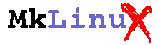
Installation Notes (May 30,'98)
There is the first thing to everything! Your happy MkLinux life begins with smooth installation, I hope.
 Hardware Configuration
Hardware Configuration
 Installation
Installation
Then mouse-grab the empty region, drag it down to set the length of a new partition, and press the "shousai" button.
Select "A/UX Root" from the menu, adjust the length of the partition and press "OK".
Repeat this for "A/UX Swap" and "A/UX Usr" partitions.
In my case the partition looks like
+-------------------------------+ | Partition Map and Drivers | sda1-3 | | +-------------------------------+ | Patch Partition | sda4 +-------------------------------+ | Apple_HFS | sda5 | later converted to HFS+ | | and used with MacOS8.1 | | installed | | 1038 MB | +-------------------------------+ sda6 | Apple_HFS 512 MB | +-------------------------------+ | Apple_HFS (MacOS 8.1) 256 MB | sda7 <-- the boot partition +-------------------------------+ | A/UX Root (Slice 0) | sda8 | | | | | 1187 MB | +-------------------------------+ | A/UX Swap (Slice 1) 121 MB | sda9 +-------------------------------+ | A/UX Usr (Slice 2) | sda10 | | | | | 1226 MB | +-------------------------------+
Make sure that you are using a 256-color scheme, by opening the "Monitors and Sound" control panel. The RedHat installer will be almost illegible, otherwise.
[*] /dev/sda8 / [*] /dev/sda10 /usr
 Getting Started with MkLinux
Getting Started with MkLinux
 Starting X Window System
Starting X Window System
 Back to Keisuke Fujii's MkLinux Page
Back to Keisuke Fujii's MkLinux Page